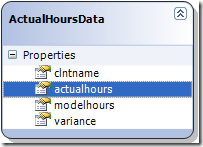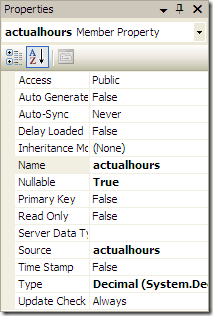I needed to import some data from Excel into Lotus Notes. We're phasing out Lotus Notes and we're stuck on version 6.0.4, which only allows you to import from Lotus 123, tabular text, or structured text. The latter two options were not ideal because of the special characters that live within the data, so I decided to try the old, trusted, method of saving the Excel spreadsheet as 123, setting up a COL file, and running the import. I've done this dozens of times before.
This time, however, when I tried to save the Excel spreadsheet to 123 I received the following message:
"You are attempting to save a file type that is blocked by your registry policy setting."
I'm guessing a recent service pack or update must've added the restriction. I fought with this for at least 2 hours...what a waste. I found a site that told me what registry setting to adjust, and it didn't work either. Turns out they had the key misspelled...
So for any of you with this problem, here's the real fix:
Edit your registry using regedit. Create this key with a DWORD value of 0. That's it.
HKEY_CURRENT_USER\Software\Microsoft\Office\11.0\Excel\Security\FileSaveBlock\LotusandQuattroFiles
You can substitute FileSaveBlock with FileOpenBlock if you'd like to allow opening of Lotus files.
This google group entry helped me solve the problem finally (http://groups.google.com/group/microsoft.public.excel.misc/browse_thread/thread/283da40744cc51f4?pli=1)